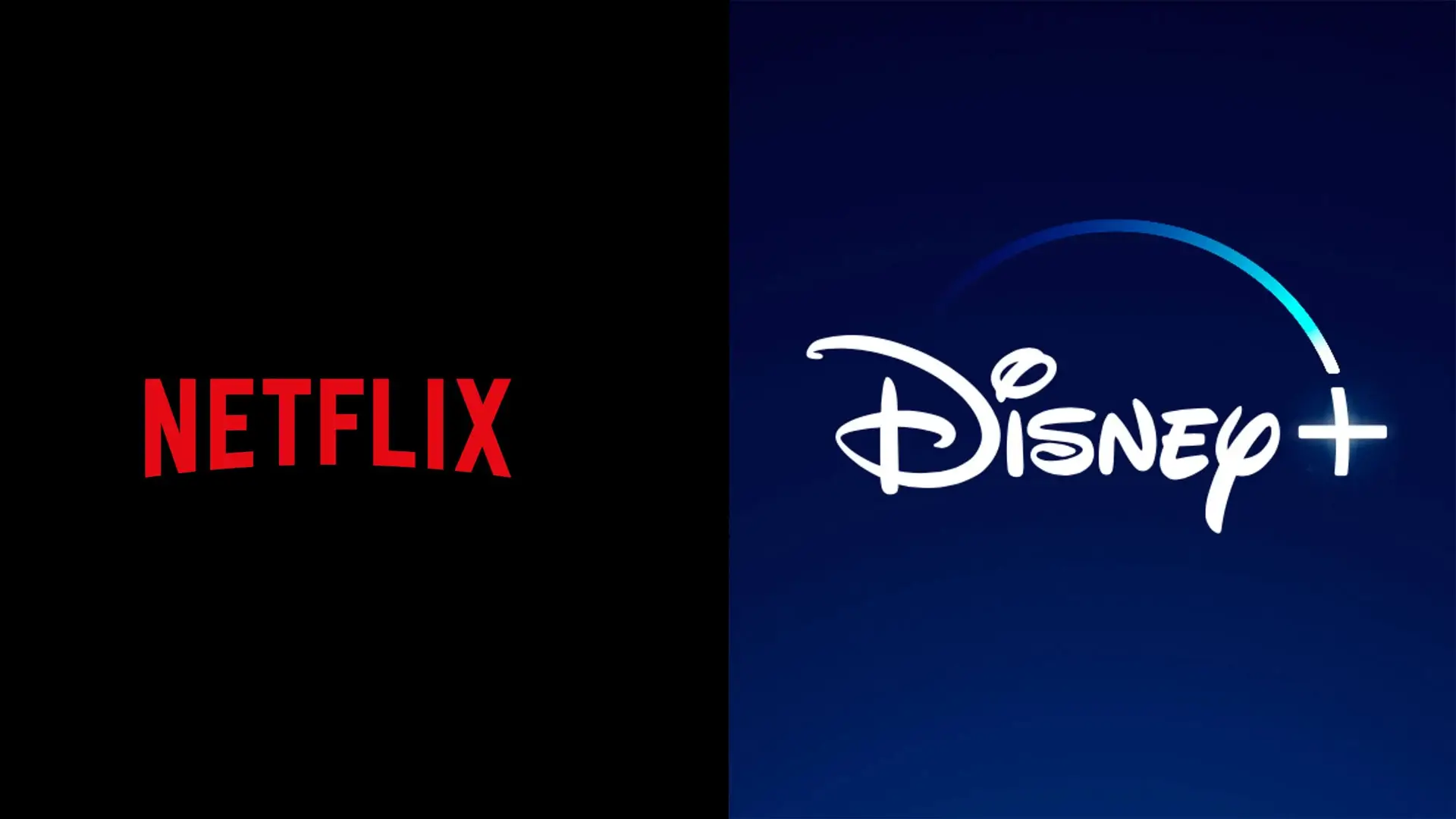Error 500, or Internal Server Error, is one of the most frustrating problems for WordPress site owners. Unlike 404 (page not found) or 403 (access denied) errors, error 500 indicates an internal server problem that is preventing your site from functioning properly. This error can be caused by a plugin conflict, a corrupted file, a configuration issue, or a PHP memory overflow.
In this article, we will look at the common causes of the 500 error and the quick fixes to get your site back online.
1. What is a 500 error on WordPress?
The 500 error is a generic message that means that the server has encountered an error and cannot display the requested page. Since this message is vague, it is essential to follow a diagnostic method to identify the cause of the problem.
The symptoms of the 500 error on WordPress include:
✅ A blank page with an “Internal Server Error” message
✅ A complete downtime of your site
✅ An inability to access the WordPress administration (wp-admin)
2. What are the possible causes of the 500 error?
The main causes of this error are:
🔹 A conflict between plugins or with the theme – A poorly coded plugin or theme can cause a fatal error.
🔹 A corrupted .htaccess file – A misconfiguration in this file can block access to the site.
🔹 A PHP memory overflow – If a script consumes too much memory, the server may crash.
🔹 A poorly installed update – An incomplete update of WordPress, a plugin or a theme can cause the error.
🔹 A problem with your hosting provider – Some errors can be related to server limits or temporary problems with your hosting provider.
3. How to Fix Error 500 on WordPress?
Solution 1: Check if the problem comes from a plugin
- Access your server via FTP (with FileZilla) or from your host’s file manager.
- Go to the
/wp-content/plugins/. - Rename the
pluginsfolder toplugins_oldto deactivate all plugins. - Try accessing your site.
- If the site is working at new, this means that a plugin is the cause.
- Rename
plugins_oldtoplugins, then deactivate each plugin one by one from the admin to identify the one that is causing the problem.
Solution 2: Switch to a default WordPress theme
- Go to the
/wp-content/themes/folder via FTP. - Rename your active theme folder (example:
my-themebecomesmy-theme_old). - WordPress will automatically load a default theme (e.g. Twenty Twenty-Four).
If the site works after this change, your theme is the cause of the problem. Update it or contact its developer.
Solution 3: Repair the .htaccess
A corrupted .htaccess file can cause a 500 error. Here’s how to reset it:
- Access your site’s root via FTP.
- Find the
.htaccessfile. - Rename it to
.htaccess_old. - Try reloading your site.
If the problem is resolved, log back into WordPress, go to Settings > Permalinks and click “Save Changes” to generate a new .htaccess file.
Solution 4: Increase PHP memory
A lack of memory can cause a 500 error. Try increasing the limit by editing the wp-config.php file:
Add this line before /* That's all, stop editing! */ :
define(‘WP_MEMORY_LIMIT’, ‘256M’);
You can also increase the memory via the .htaccess file :
php_value memory_limit 256M
Or in php.ini (if you have access to the server files):
memory_limit = 256M
Reload your site and check if the error persists.
Solution 5: Check for errors in the logs
Enable WordPress debug mode to display hidden errors:
Add this to wp-config.php :
define(‘WP_DEBUG’, true);
define(‘WP_DEBUG_LOG’, true);
define(‘WP_DEBUG_DISPLAY’, false);
@ini_set(‘display_errors’, 0);
Errors will be logged in wp-content/debug.log. Check this file to see which files or plugins are causing the problem.
Solution 6: Check server errors (Apache/Nginx logs)
If your hosting provider gives you access to the server logs, check the error_log files. These files contain information about internal server errors. You can find them in the file manager of your hosting or ask your technical support.
Solution 7: Check if the problem comes from the host
If none of the above solutions work, the problem may come from your host. Contact support with:
- The time the error occurred
- The steps you have already tried
- The
debug.logfile if you have debug mode enabled
Solution 8: Reinstall WordPress without losing data
If none of the above work, you can try reinstalling WordPress:
- Download the latest version of WordPress from wordpress.org.
- Access your server via FTP and replace only the
wp-adminandwp-includes. - Do not touch the
wp-contentfolder to not lose your themes and plugins. - Try reloading your site.
How to avoid 500 errors in the future?
Here are some best practices to prevent this error:
✅ Perform regular backups (with UpdraftPlus or WPVivid)
✅ Avoid installing too many unnecessary plugins
✅ Choose a good web host with good resource management
✅ Test updates on a staging site before applying them in production
✅ Use a cache management plugin like WP Rocket to optimize the server
Conclusion
The 500 error on WordPress can be frustrating, but it is usually easy to fix with a methodical approach. By identifying the cause (plugin, theme, .htaccess file, PHP memory), you can quickly get your site back online.
If the error persists, contacting your hosting provider is the best solution. By implementing best practices like regular backups and limiting the number of plugins, you can avoid this type of problem in the future.
Is your site still showing a 500 error? Describe your problem and I will help you find a solution!