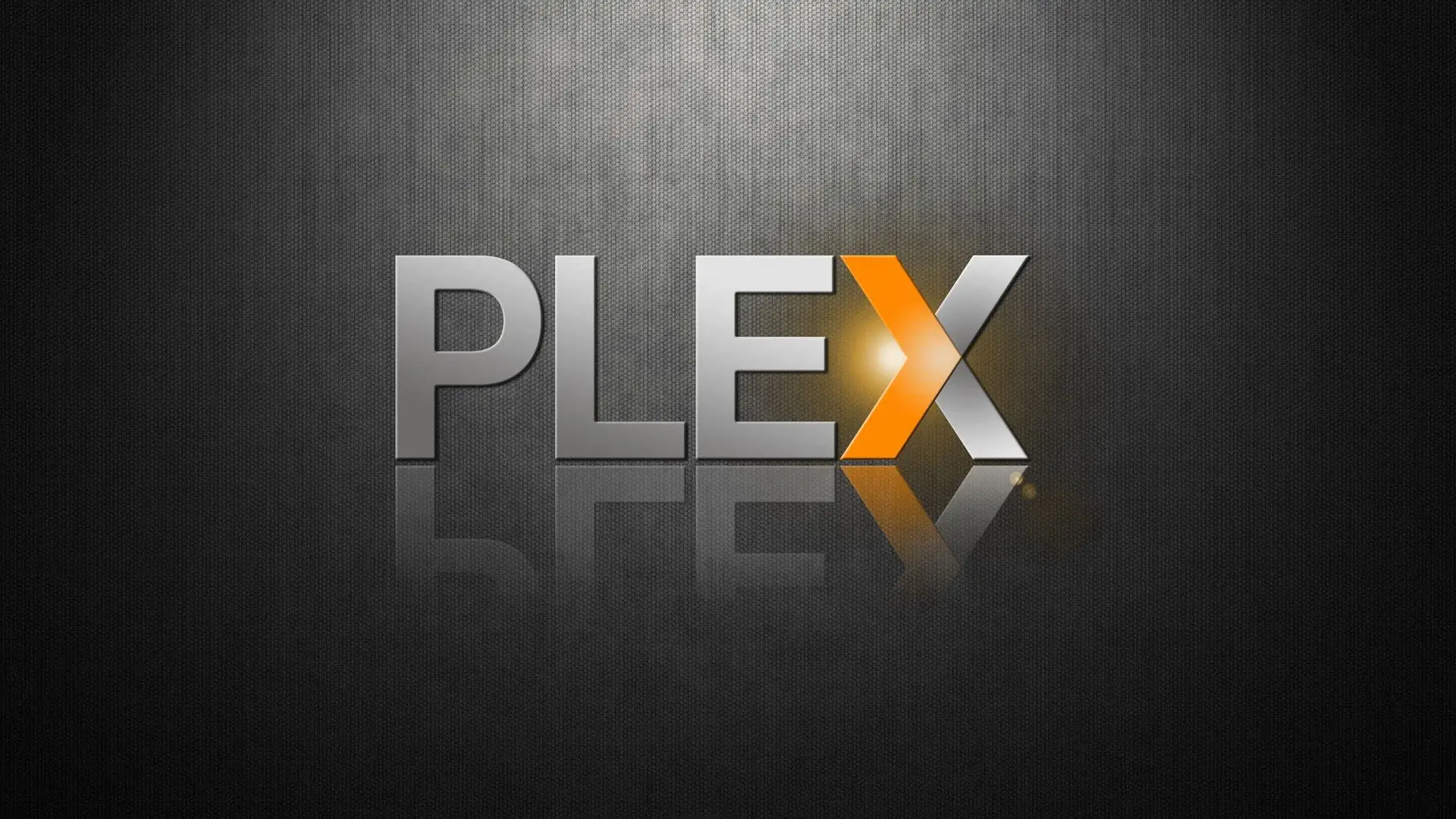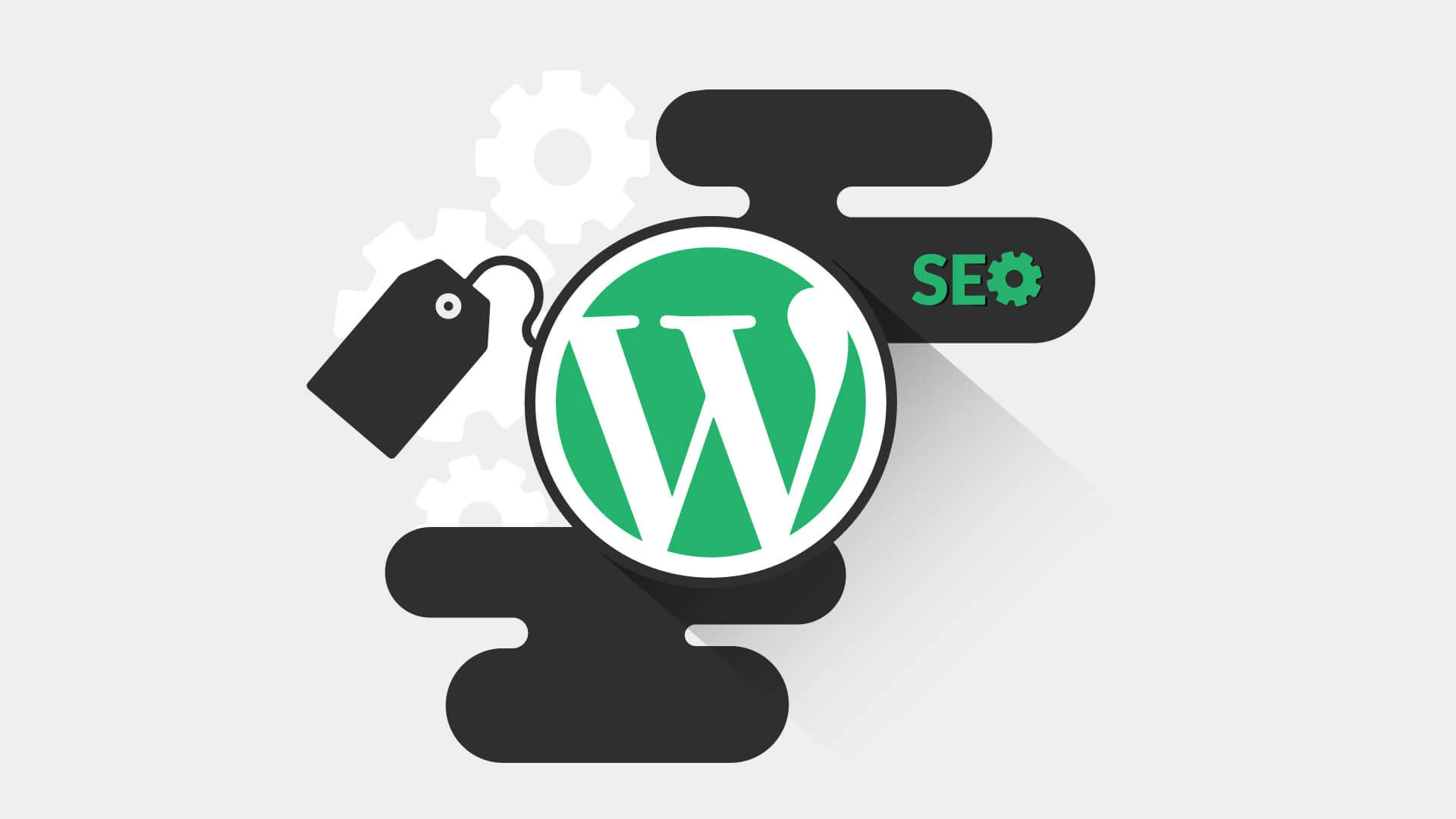WordPress plugin conflicts are a common issue that can cause various malfunctions: display errors, blocked features, slow site performance, or even complete crashes. These conflicts usually occur when multiple plugins attempt to modify the same site features or resources. In this article, we’ll look at how to identify, resolve, and prevent these conflicts to ensure your WordPress site runs smoothly.
Why do WordPress plugin conflicts occur?
WordPress plugin conflicts can be caused by several factors:
- Plugin incompatibility – Some plugins don’t work well together, especially when they modify similar files.
- Plugin-theme conflict – Some WordPress themes have built-in features that can conflict with a plugin.
- Incompatible updates – A new update of a plugin may not be compatible with other plugins or with the current version of WordPress.
- Coding errors – Some poorly developed or coded plugins can cause conflicts with other well-optimized plugins.
- Cache or server configuration issues – Sometimes errors occur due to an outdated cache or misconfiguration of permissions on files.
How to identify a conflict between plugins?
1. Deactivate all plugins and reactivate them one by one
One of the most effective methods to detect a conflict is the gradual deactivation of plugins. Follow these steps:
- Go to Plugins > Installed Plugins in your WordPress dashboard.
- Deactivate all plugins.
- Check if the issue persists. If so, the problem may be with the theme or the WordPress core.
- If the problem goes away, reactivate the plugins one by one and test your site after each activation.
- As soon as the problem reappears, the last activated plugin is probably the cause.
2. Temporarily change the theme
If disabling the plugins does not solve the problem, the conflict may be with the active theme. To check this:
- Go to Appearance > Themes and enable a default theme like Twenty Twenty-Four.
- If the problem goes away, it means your theme is conflicting with a plugin.
3. Enable WordPress Debug Mode
Debug mode allows you to display PHP errors on your site. To enable it, add these lines to the wp-config.php file:
define(‘WP_DEBUG’, true);
define(‘WP_DEBUG_LOG’, true);
define(‘WP_DEBUG_DISPLAY’, false);
@ini_set(‘display_errors’, 0);
Once enabled, a debug.log file will be generated in the wp-content folder. You will be able to see errors related to conflicting plugins there.
4. Check the browser console
If the problem is visual or prevents some features from loading, open the browser console (F12 > Console) to see if there are any JavaScript errors. Some plugin conflicts affect JavaScript and prevent some features from working properly.
5. Using a diagnostic plugin
Plugins like Query Monitor can detect PHP errors, conflicting scripts, and problematic queries.
How to resolve a plugin conflict?
1. Update all plugins and WordPress
Often, a conflict occurs because of an outdated version of a plugin. Make sure that:
- WordPress is up to date.
- All your plugins are updated to the latest available version.
- Your theme is up to date.
If a recent update caused the conflict, try rolling back to the previous version using a plugin like WP Rollback.
2. Uninstall and reinstall affected plugins
If a plugin is corrupted, a simple uninstall and reinstall may fix the problem.
3. Increase PHP memory
Some conflicts are caused by insufficient memory. Try to increase PHP memory by adding this line in wp-config.php :
define(‘WP_MEMORY_LIMIT’, ‘256M’);
Or in .htaccess file :
php_value memory_limit 256M
4. Check the server logs
Your hosting provider’s log files may contain useful information about errors generated by a plugin conflict. Check the error_log accessible through your hosting.
5. Use a test environment
To avoid disrupting your live site, test on a local site with Local by Flywheel or a staging environment.
6. Find an alternative to the problematic plugin
If a plugin is causing too many problems, it may be worth looking for a more reliable alternative.
How to prevent plugin conflicts?
1. Limit the number of plugins installed
The more plugins you have, the greater the risk of conflicts. Only install the ones you really need.
2. Choose well-rated and regularly updated plugins
Before installing a plugin, check:
- Its last update date.
- Its number of active installations.
- User reviews and comments.
3. Make regular backups
Use a plugin like UpdraftPlus or All-in-One WP Migration to back up your site before installing a new plugin.
4. Avoid redundant plugins
Don’t install multiple plugins with the same functionality. For example, having Yoast SEO and Rank Math SEO at the same time can cause conflicts.
5. Test updates before applying them
If you are managing a critical site, always test updates on a staging site before applying them in production.
6. Keeping WordPress, Themes, and Plugins Up to Date
Updates often contain compatibility fixes, so make sure everything is up to date.
Conclusion
WordPress plugin conflicts can be frustrating, but with a methodical approach, they are usually easy to identify and resolve. By disabling plugins one by one, checking logs, and keeping your site up to date, you can avoid major errors and ensure a smooth and efficient site.
By applying these best practices, you will significantly reduce the risk of conflicts and ensure better stability for your WordPress site.