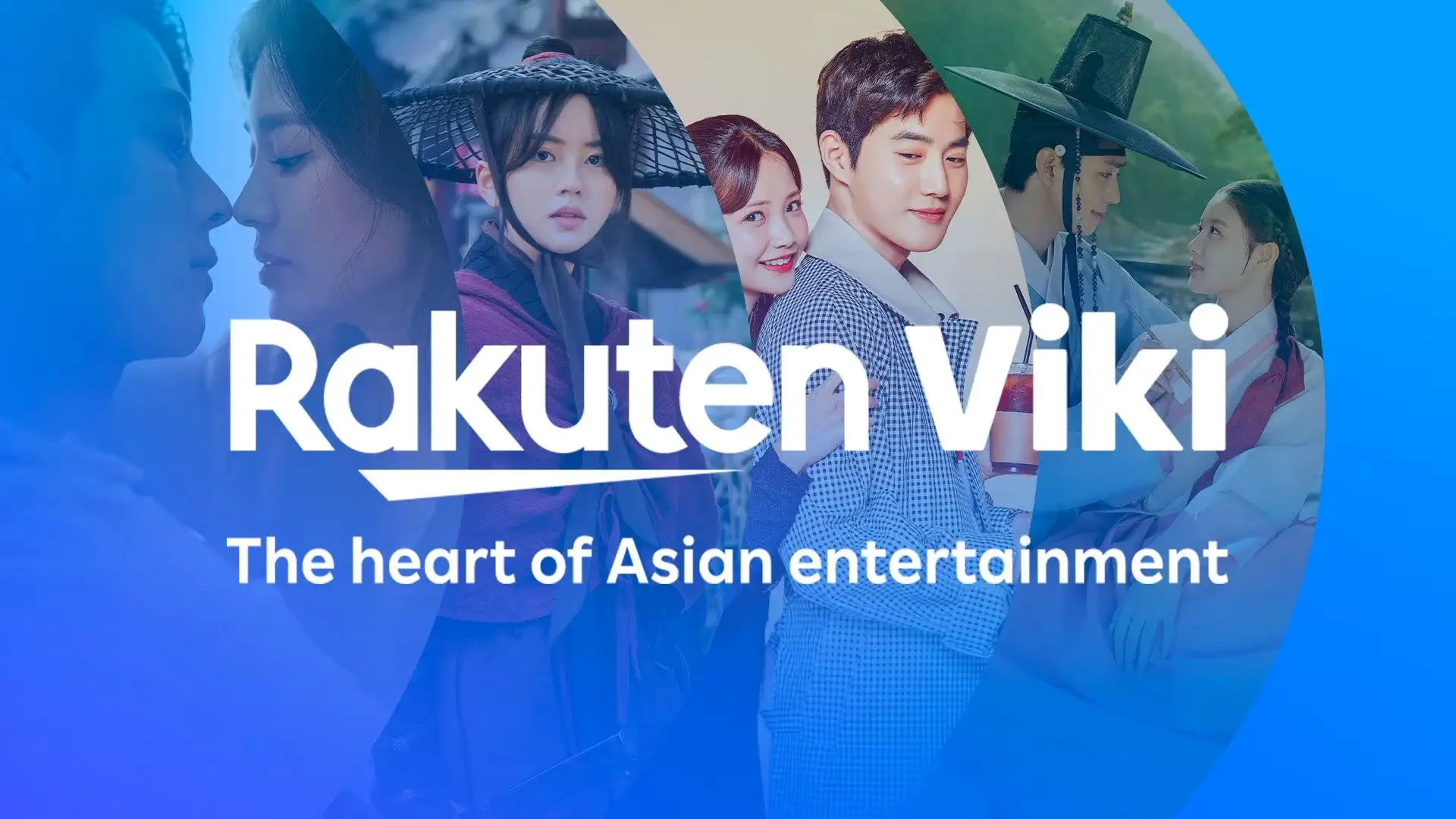Permalinks play a vital role in the structure of your WordPress site. They not only influence the user experience, but also the search engine optimization (SEO). Unfortunately, sometimes permalinks stop working properly, displaying 404 errors or redirecting visitors incorrectly. This article will explain in detail how to fix these issues and restore the proper functioning of your site.
1. Understanding the permalink problem
Permalinks are the permanent URLs of your pages, articles and archives on WordPress. They allow direct access to specific content. A permalink issue usually manifests itself as:
- Pages displaying a 404 error (Page not found).
- Links that redirect to the wrong page.
- A URL structure that has changed unintentionally.
This can be caused by a WordPress update, a plugin conflict, a .htaccess file issue, or a misconfigured permalink change.
2. Fix the problem by resetting permalinks
2.1 Accessing permalink settings
- Log in to your WordPress dashboard.
- Go to “Settings” > “Permalinks”.
- Note the current structure before making any changes.
2.2 Reset Permalinks
- Temporarily select another URL structure (e.g., “Numerical”).
- Click “Save Changes”.
- Revert to the original structure and save the changes again.
Why does this work?
WordPress automatically regenerates URL rewrite rules when you save permalinks.
If this doesn’t work, let’s move on to advanced solutions.
3. Check and Fix the .htaccess File
The .htaccess file manages the URL rewriting settings in WordPress. A problem in this file can cause permalink errors.
3.1 Locate the .htaccess file
- Access your server via FTP (FileZilla, Cyberduck) or your hosting provider’s file manager.
- Find the
.htaccessfile at the root of the WordPress site.
3.2 Edit the .htaccess file
If your .htaccess file is corrupted or missing, replace its contents with this one:
# BEGIN WordPress
RewriteEngine On
RewriteBase /
RewriteRule ^index\.php$ – [L]
RewriteCond %{REQUEST_FILENAME} !-f
RewriteCond %{REQUEST_FILENAME} !-d
RewriteRule . /index.php [L]
# END WordPress
- Save changes and try reloading your site.
- If everything works, the problem was a corrupted
.htaccess.
4. Disable plugins to identify a conflict
Some plugins modify the rewrite rules and can cause conflicts with permalinks.
4.1 Disable all plugins
- Go to Extensions > Installed Extensions.
- Disable all plugins.
- Test your permalinks.
If the problem is resolved, re-enable the plugins one by one to identify the one causing the conflict.
5. Check your hosting settings
If none of the above solutions work, your hosting may have restrictions on URL rewriting.
5.1 Enable mod_rewrite
- Contact your web host and verify that mod_rewrite is enabled on your Apache server.
- Some web hosts restrict the use of
.htaccessfiles.
5.2 Check PHP and MySQL
- Make sure your PHP version is compatible with WordPress.
- Check your database status in “Tools > Site Health”.
6. Restore a Backup
If your permalink issue is recent and none of the previous solutions work, consider restoring a previous backup of your site.
6.1 Restore via your hosting provider
- Many hosting providers offer automatic backups.
- Contact support or go to your control panel to restore your site.
6.2 Restore with a plugin
- UpdraftPlus or All-in-One WP Migration make it easy to restore backups.
Conclusion
Perma-link issues in WordPress can be frustrating and disruptive, especially when they affect site navigation, SEO rankings, or user experience. However, by systematically troubleshooting the problem, you can restore your site’s URLs to their proper functionality.
Start by resetting perma-links directly from the WordPress dashboard, which often resolves minor issues. If that doesn’t work, inspect and repair the .htaccess file, as incorrect rules or corruption can lead to broken links. Additionally, disabling conflicting plugins—especially those related to caching, redirection, or security—can help identify potential compatibility issues.
Beyond WordPress settings, it’s also essential to check server configurations, ensuring your PHP and MySQL versions meet the recommended requirements. If all else fails, restoring a backup can serve as a last resort to revert to a stable version of your website.
By following these troubleshooting steps, you can effectively resolve permalink problems and ensure that your WordPress site continues to function smoothly. Maintaining clean, properly structured URLs is crucial for search engine optimization and user navigation, ultimately enhancing the overall performance of your website.